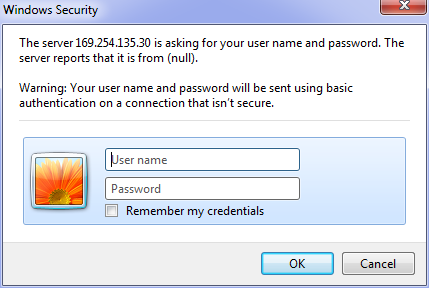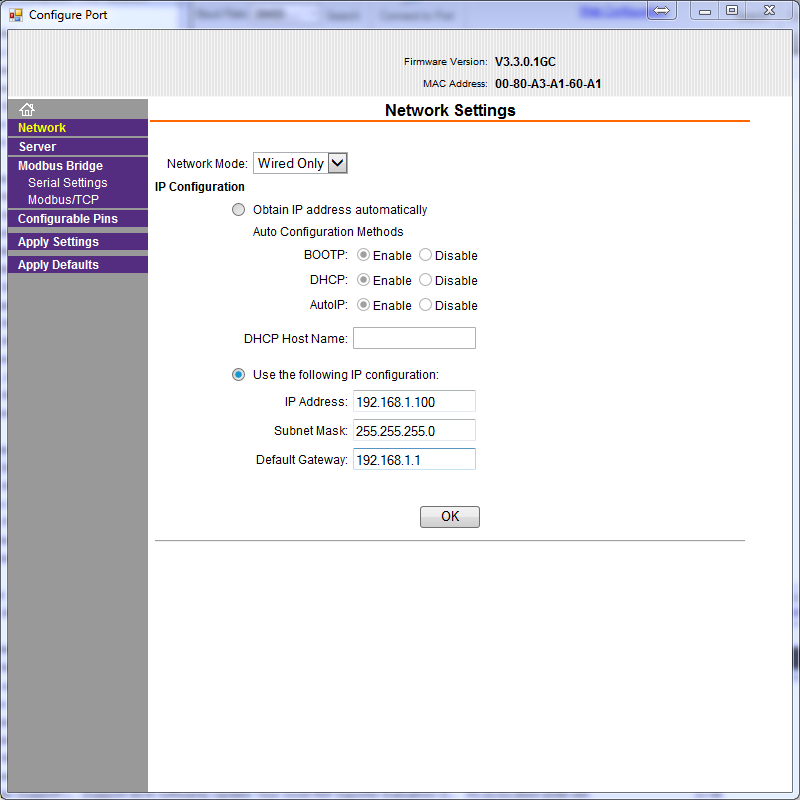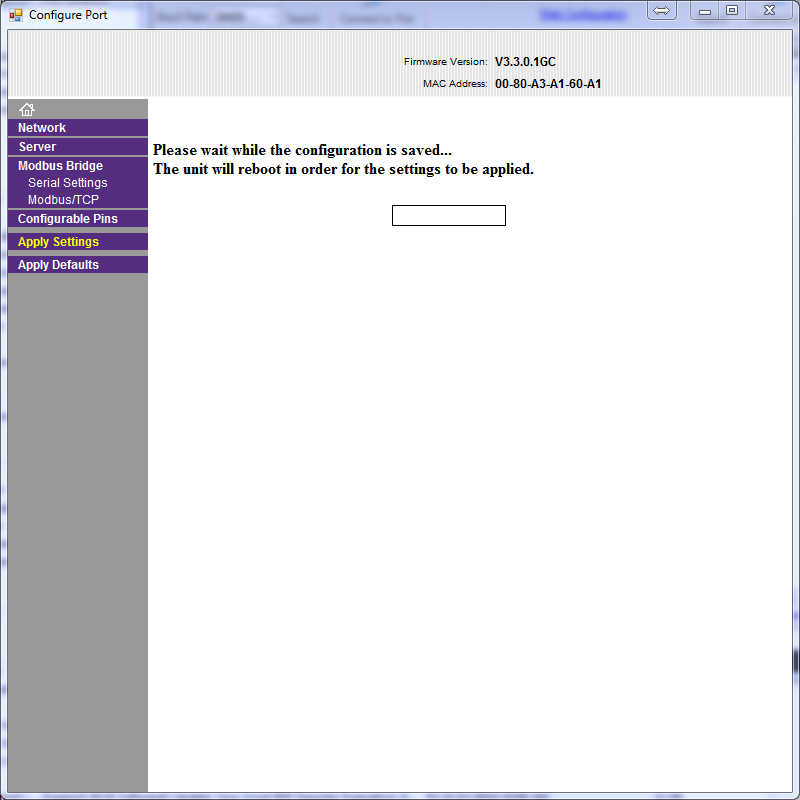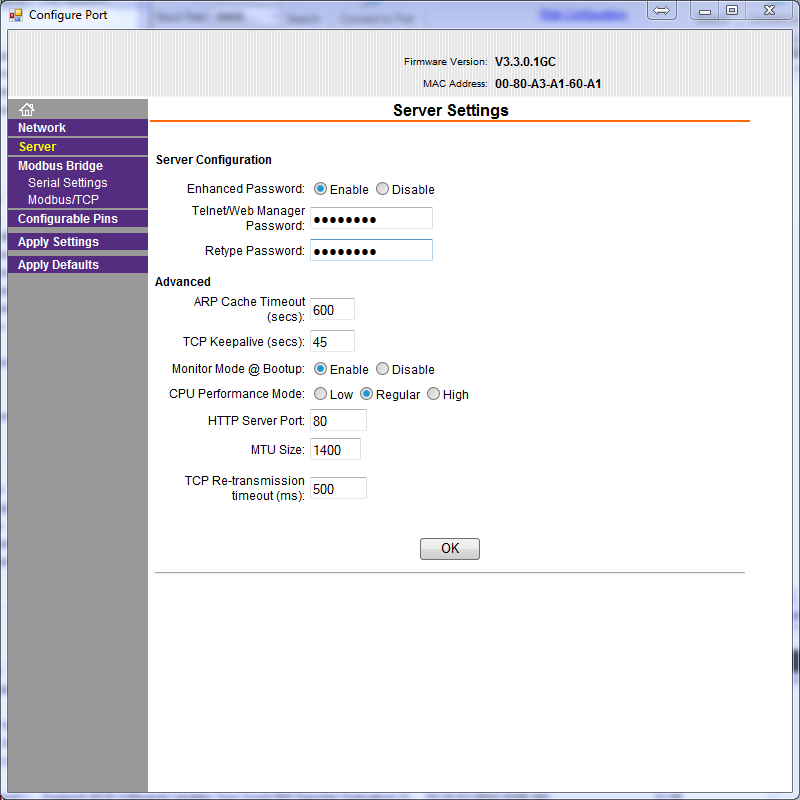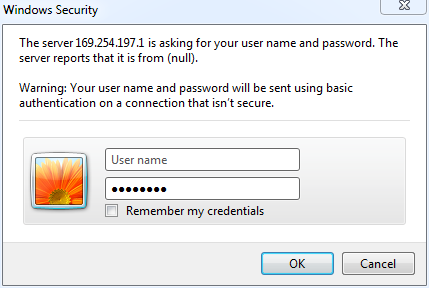This following guide is to setup the legacy -MBT addon module. Please see CM1-T User Guide to setup the CM1-T.
The user will want to setup the network settings for the Modbus TCP motor. This could include setting a static/dynamic IP and/or a password.
Requirements
To configure a CM1 with Modbus TCP you should have the following
- CM1 motor with -MBT module (e.g. CM1-C-23L20-MBT)
- Control Room (which can be found here)
Configure Network Settings
Two main network settings can be changed
- Static or dynamic (default) IP address
- Network password
When you logon to the Modbus TCP web configuration page there are other Modbus related settings. These should be left as they are. If you reset the module to defaults please refer to the Configuring Modbus section at the bottom of this page.
Logon to the Configuration page
When logging onto the configuration page for the first time there is no password. Follow the steps below to logon.
- Open Control Room and search for the module under the TCP/IP options
- Once the module has been found click "Web Configuration"
- If using for the first time and you haven't set a password click okay when the security window pops up.
Set to Static IP
The motor comes standard with a dynamic IP looking for a DHCP server. If no server is found the module will assign itself and address in the 169.254 range. If the module is plugged directly into a computer it will typically get set in this manner. To assign a static IP use the following step-by-step guide.
- Logon as described above in the logon guide
- Click "Network" in the left panel to open up the Network settings
- Select "Use the following IP configuration" and set your required network settings
- Click the OK button
- Click "Apply Settings" in the left column. The unit will now reboot.
To set back to DHCP or another configuration for a dynamic IP select the "Obtain IP address automatically" radio button.
Set Network Password
The web configuration can be protected with a password.
There is no way to reset the password if it is forgotten without returning the module to the factory.
- Logon to the web configuration as described above
- Click "Server" in the left column
- Click the Enable radio button on "Enhanced Password"
- Enter a password
- Click OK
- Click "Apply Settings" in the left column.
- The module will reboot. To login again use the password that has just been set.
Configuring Modbus
This section is relevant if a user has clicked "Apply Defaults" on the web interface. The module will have arrived with the correct Modbus TCP settings. Do not change Modbus settings unless instructed to my a Myostat engineer.
- Click "Serial Settings"
- changed the Baud Rate to 38400
- Click OK
- Select "Modbus/TCP"
- Change "Fixed Slave Address" to 1
- Click Okay
- Click "Apply Settings"
The Modbus TCP module has now been set to correctly communicate with the motor.