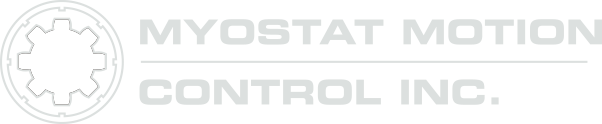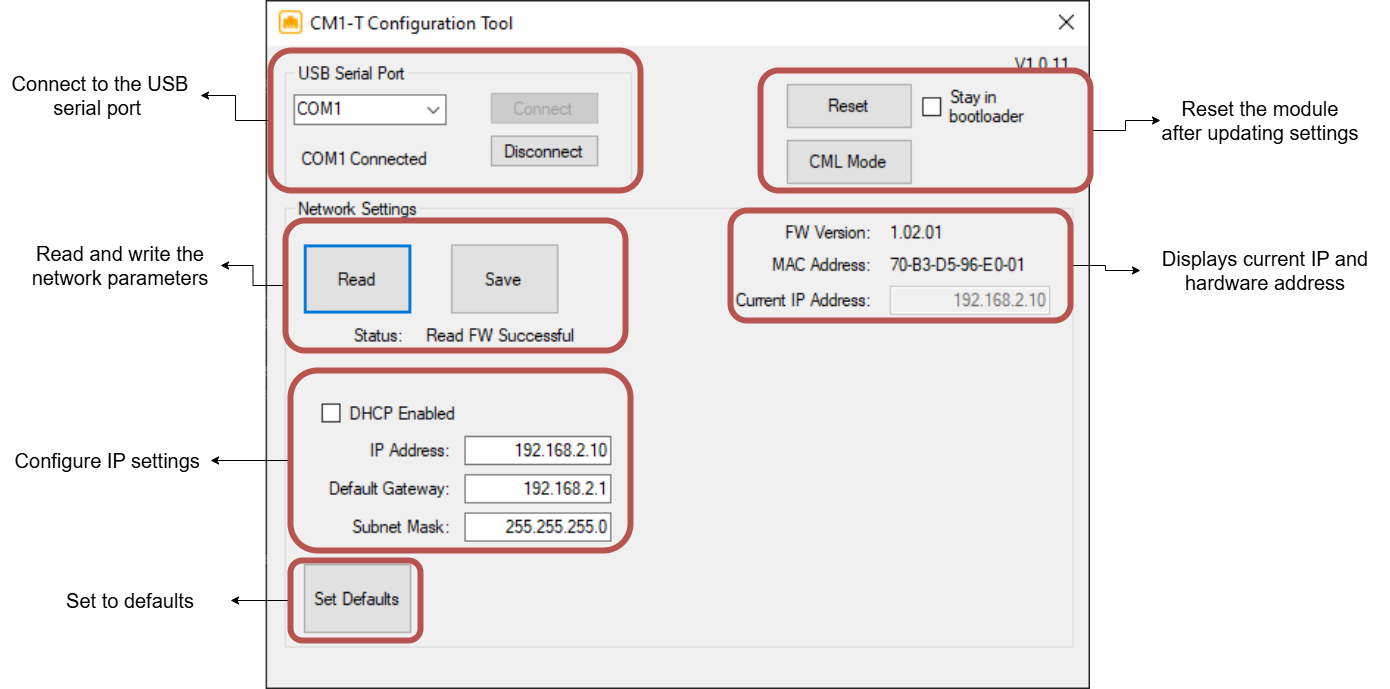Network Configuration
Introduction
The network settings are configured through the CM1-T Configuration Tool application which connects to the USB on the back of the motor. This application also allows you to read the currently configured settings.
Parameter Table
The following network parameters are available in the tool:
Parameter | Read/Write | Description |
|---|---|---|
Firmware Version | Read | Current CM1-T firmware version |
MAC Address | Read | MAC address of the CM1-T |
Current IP Address | Read | The IP address that the CM1-T is currently using |
DHCP Enabled | Read/Write | Indicates whether the CM1-T should use DHCP or a static IP |
IP Address | Read/Write | IP address if DHCP is not enabled |
Default Gateway | Read/Write | Default gateway if DHCP is not enabled |
Subnet Mask | Read/Write | Subnet mask if DHCP is not enabled |
CM1-T Configuration Tool
Setting IP Properties
The IP on the Cool Muscle can be set as static or configured to use DHCP to assign the IP.
DHCP
The CM1-T must be on the same network as a DHCP server to use the DHCP option. The CM1-T will be assigned an IP automatically by the server. This IP can be seen in the "Current IP Address" box. In addition Control Room can search for the CM1-T in the Connection tab of Control room.
To set to DHCP:
Check the DHCP Enabled checkbox in the CM1-T Configuration Tool
Click the Save button
Power cycle or click the Reset button
The main status LED on the motor will flash green while it is waiting to be assigned an IP address. It will be solid green if an IP has been assigned.
THE DHCP search will not time out.
Static IP
The CM1-T can be assigned an IP address, default gateway and subnet mask. In addition the final octet in the IP can be set by the rotary switches on the side of the motor.
To set to static IP:
Uncheck the DHCP Enabled checkbox
Enter the required IP address
Enter the required gateway address
Enter the required Subnet mask
Click the Save button
Power cycle the motor or click the reset button
Using the Rotary Switches for assigning IP
The rotary switches can be used to assign the last value (octet) of the IP. Set the final number of the static IP to 0 to enable the rotary switches.
Examples:
Static IP | x10 Value | x1 Value | Final IP address assigned |
|---|---|---|---|
192.168.1.10 | 2 | 3 | 192.168.1.10 |
192.168.1.10 | 0 | 0 | 192.168.1.10 |
192.168.1.0 | 2 | 3 | 192.168.1.35 |
192.168.1.0 | A | 5 | 192.168.1.165 |
192.168.1.0 | E | 3 | 192.168.1.227 |